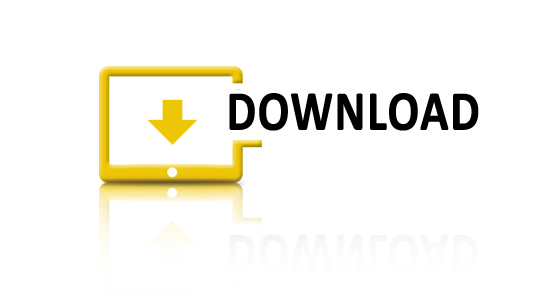Photoshop Free Tutorial: Photo Arrangements
Photoshop Free Tutorial: Photo Arrangements
In this photoshop free tutorial, we will make pop-up effect for our photo which was arranged on a wood table with coffee stain.
1.Create photos on the table
- First step, we move the girl’s image to the table’s image. You can get original image of girl and table here:

Link:
- Next step, we choose Shape Tool and create a photo with 2 rectangle shapes.
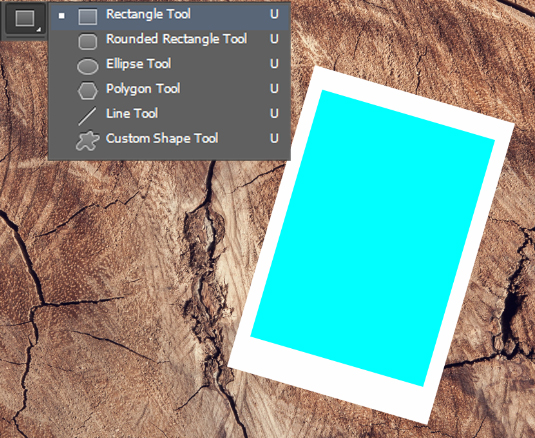
- Move the girl’s layer on top and Create Clipping Mask for the girl’s layer. The image of our girl will reappear in the photo
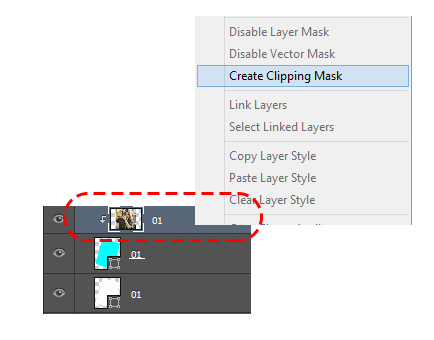
- Select 3 layers and go to Layer / Group Layers (Ctrl / Command +G). All 3 Layers were put in 1 Group. Then create Drop Shadow Effect.
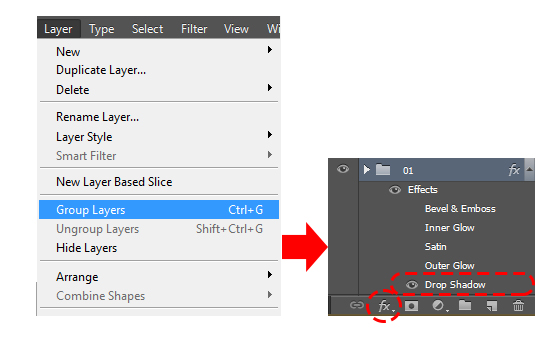

2. Arrange the photos
After we create a photo, we copy our group and move 2 Rectangle Shapes in a different position. We just copy more groups and arrange it.
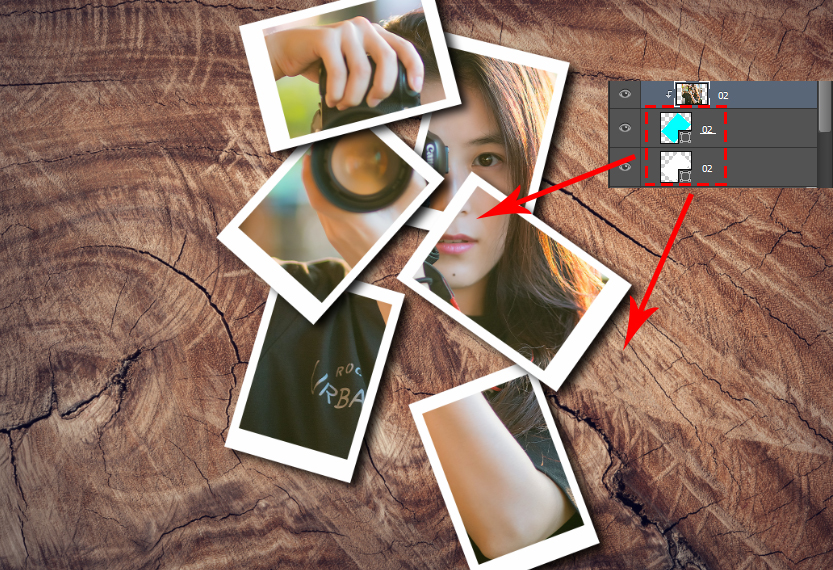
3. How to Pop-up the Girl image?
In this step, we get back to the original Layer and create selection around the girl’s arm with her camera.

After we have the selection, I go to Filter / Layer / New Via Copy (Ctrl / Command + J) and separate it to a new Layer. Then I create Drop Shadow Effect in this Layer.
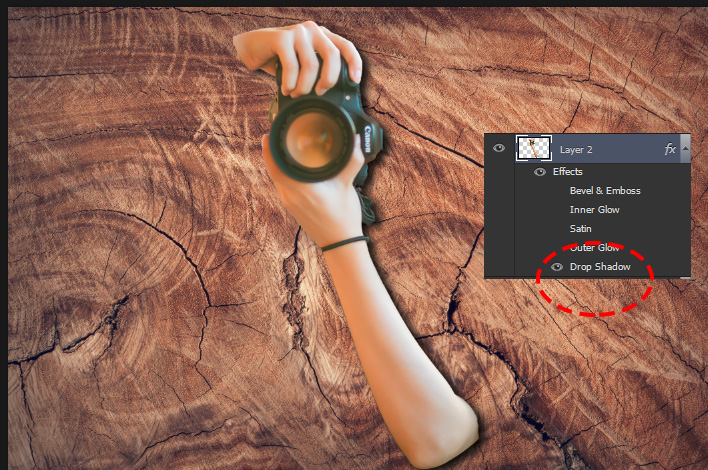 Finally, we ‘ve got a Pop-up effect for this Image.
Finally, we ‘ve got a Pop-up effect for this Image.

4. Final Steps: Drink Coffee and put a plant
To make image more realistic, I put a plant to decor and a cup of coffee on the table. Besides , I find a coffee stain to put in and blend it with Linear Burn. Looks like we accidentally poured out a little coffee on this wood table.
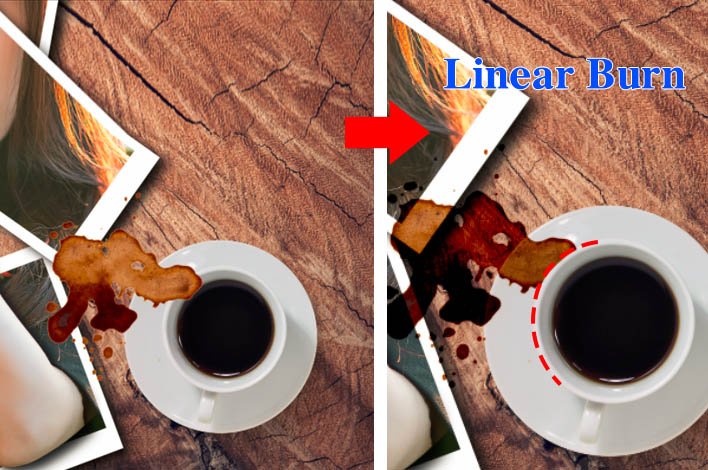
Finally, I put a potted plant on the table with drop shadow effect. Hope you like this photoshop free tutorial. See you in next time. Thank you.