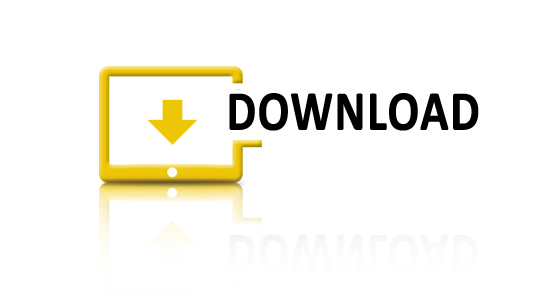Photoshop Tutorial: Mind-Blown Effect
Mind-Blown Effect Photoshop Tutorial
Mind-Blown Effect is one of the tutorials I like most. There are pretty much-complicated steps to create this picture. In the mind-blown effect tutorial, I divide it into 2 parts.
1.How to create Cracked head effect
First step, we warp the dry soil with crack texture on the man’s head by using Free Transform ( Ctrl / Command + T). Right-click select Warp.
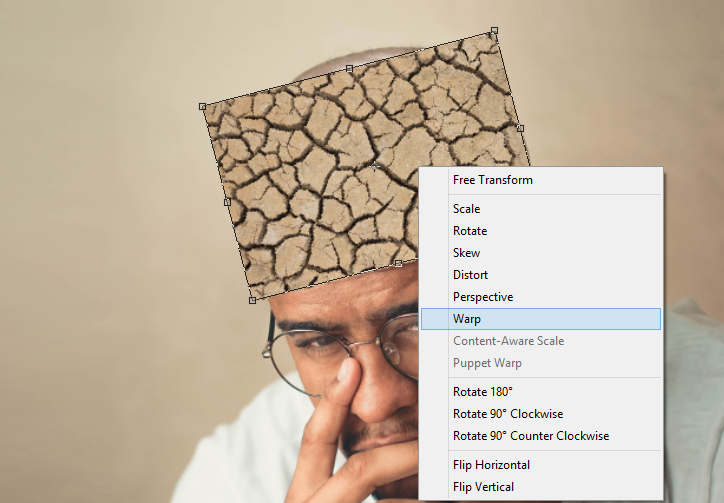

Then we go to Select / Color Range and select the dark color of cracks. Finally, we separate the cracks texture into an individual Layer by press: Ctrl / Command + J (Layer Via Copy)
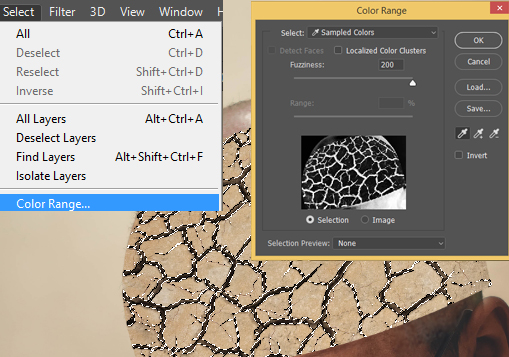
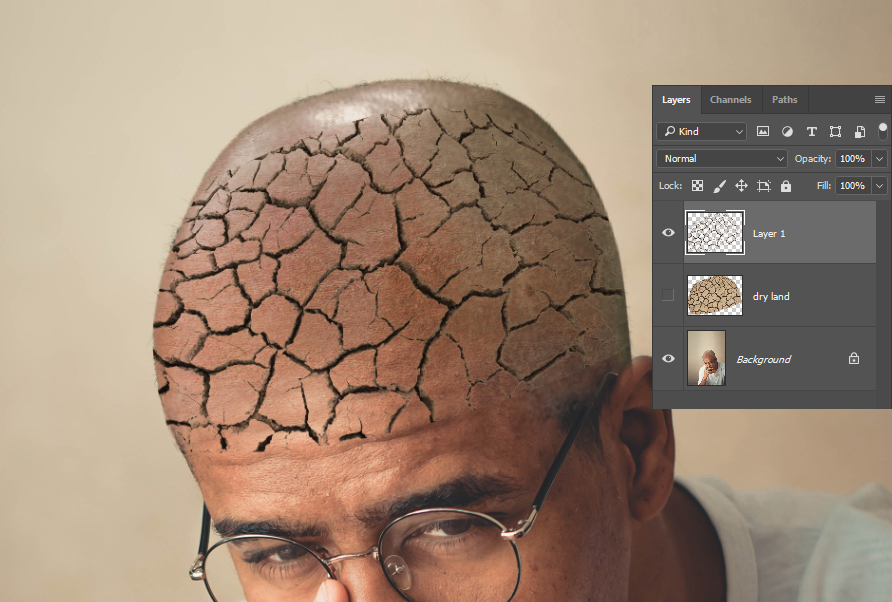
The dry soil cracks have been divided into separated Layer.
To make these cracks look more realistic, we must remove some unused cracks by using Layer Mask. We use Brush Tool with black color to remove in Mask.
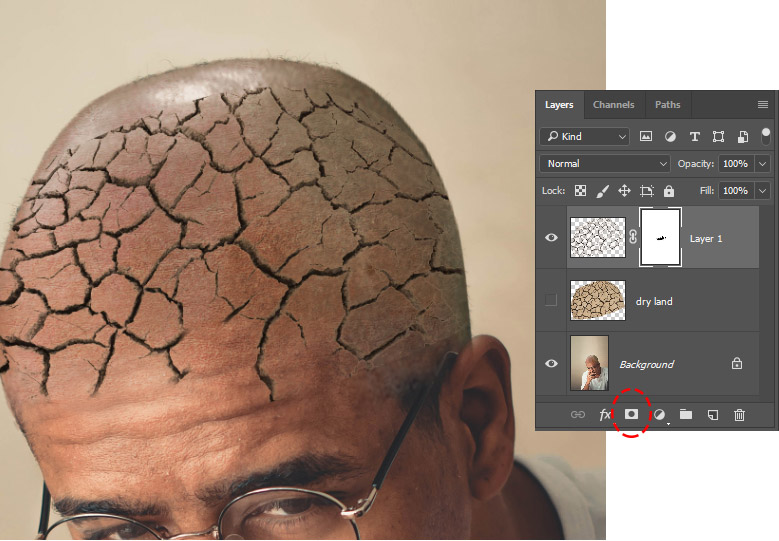
2. How to make exploding head
We use Clone stamp (S) to remove the man’s forehead. With the Clone Stamp tool selected, position the cursor over the area you want to clone and then Alt-click (Windows) or Option-click (Mac) to define the clone source.
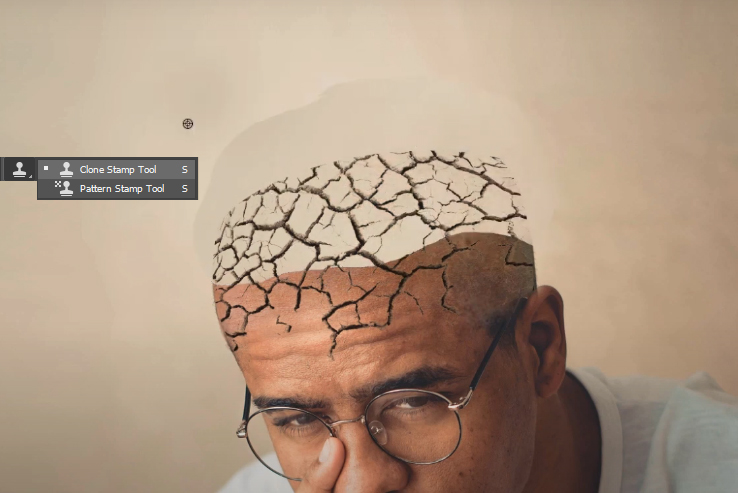
Move the broken stone on the man’s head. Fill color skin of his head by Solid Color Adjustment Layer (#: 694231)
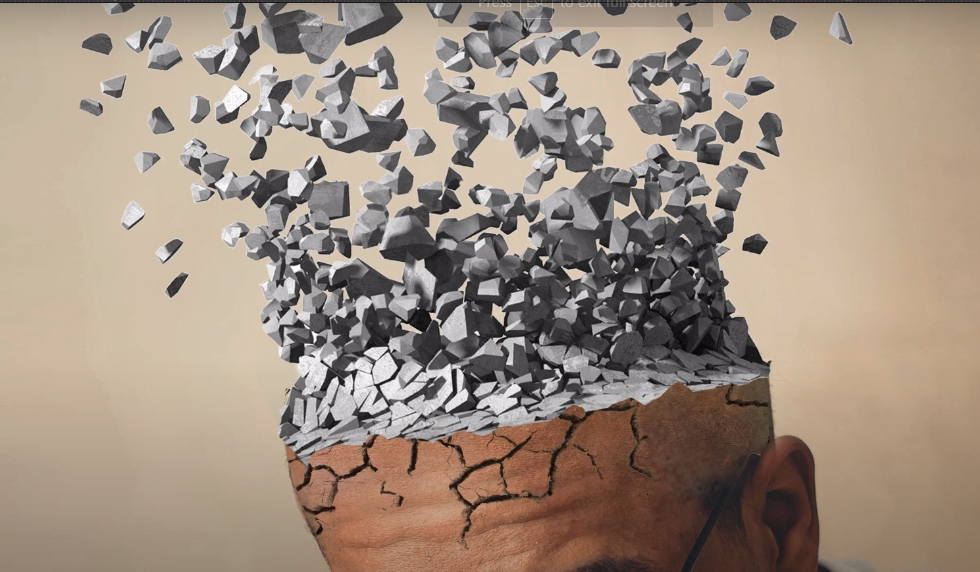
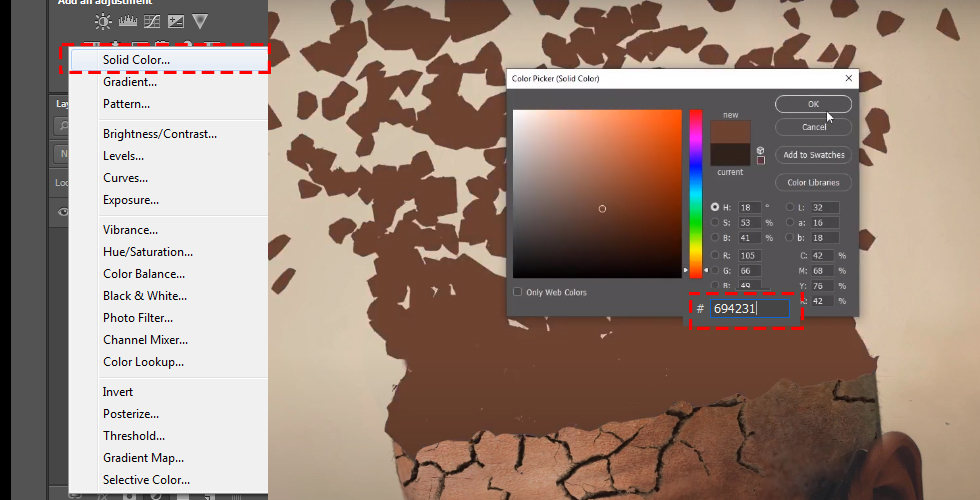
Fill color skin of his head by Solid Color Adjustment Layer (#: 694231)
Then we blend Solid Color Layer in Hard Light Mode.

Create the man’s forehead skin and separate it into an individual Layer. Then copy more Layers and Merge (Ctrl / Command +E ) into one layer.
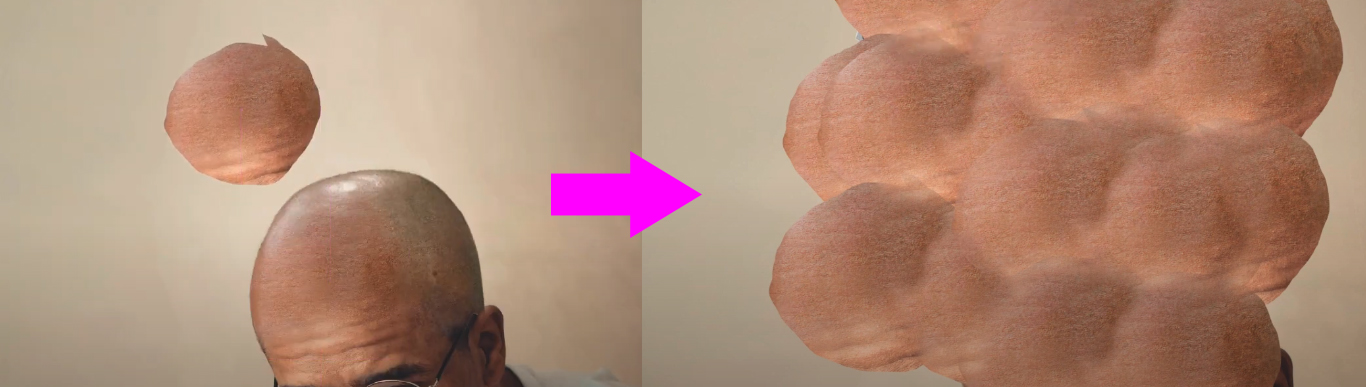
We go to Select / Color Range and use Eyedropper Tool to click on the light part of the stone.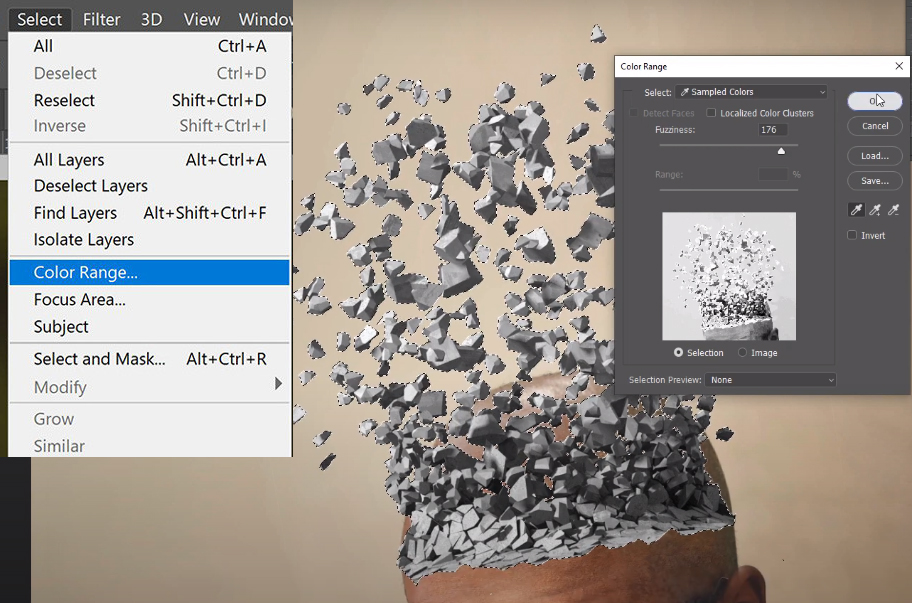
Select skin Layer and Press Ctrl / Command + J (Layer Via Copy).

Copy Cracks Layer and move it on Top Layer Board. Now, these cracks would connect with the broken stone.
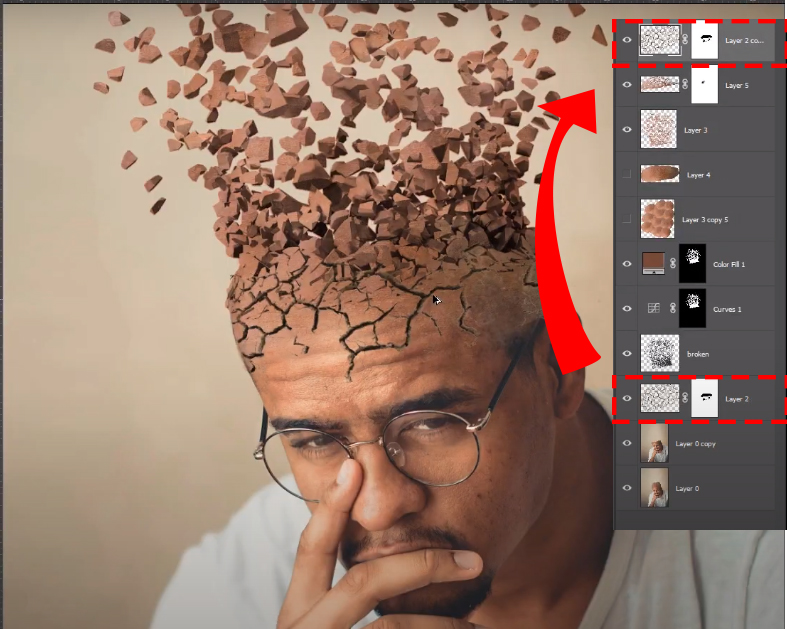
Congratulation, we have finished creating a mind-blown effect picture. Hope you like this tutorial. Thanks for reading this post. See you next time.